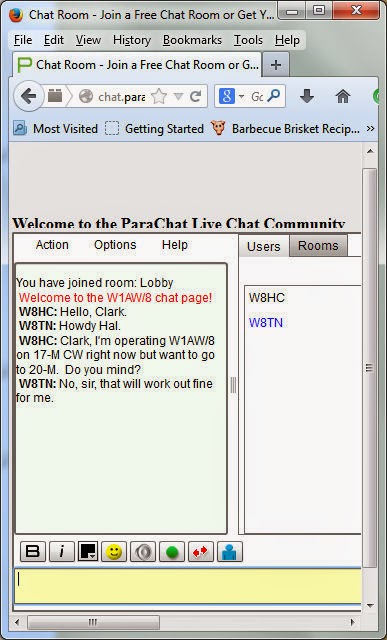 |
| W1AW/8 Chat Page Example |
Either from the Chat Box on the right-hand frame of this page or your saved Direct Link, type your Callsign in the box, choose Java, Flash or Mobile and press the Connect button. Using Java gives the option to “pop-out” the Chat into its own window using the “Float or Unfloat" button that will appear to the right of the Green circle (the “Change Online Status” button.) However, your computer may ask you three or more times if you want to allow Java to run or your anti-virus may not let it run at all. In that case, use the Flash option.
Another option is to open the Chat Page from a Bookmark or Favorite in your browser. Go to the link below and then SAVE it in your browser for future access. This way you can open the Chat in a NEW WINDOW in your browser, re-size it, and use the Desk Pins utility to keep it on top of all other pages.
If you need the Desk Pins utility, you can download it from W8TN's Blog Page – just scroll down to the bottom of the left-hand frame and you will see a link where you can download Desk Pins. Once you download it, un-zip the program, view the README file and install Desk Pins. You will now see an icon in the status bar at the bottom right of your computer that looks like a small rectangle with a RED Push Pin in it. In order for Desk Pins to show up in the status bar, you may need to re-boot your computer after you install it.
Here is a 6:45 minute YouTube video showing how all this is done for the WVDXA Chat Page but it will all work the same on the W1AW/8 Chat:
This Chat Page can help greatly by providing instant communications between any and all W1AW/8 operators. Please learn how to use it. If you have any questions, please contact W8TN.

No comments:
Post a Comment